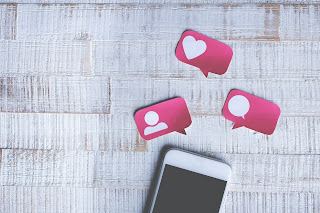This article will help you Search Engine Optimize and Publish your/client's Press Releases Online: Prepare and proof-read the press release for Online Submissions: Make the press release easy to find online. Know the search terms that the online audiences use when they search for you on Google. Incorporate those search terms into the press release, particularly into the first 250 words. Wherever possible, convert keyword phrases into anchor text, which will greatly increase the Search Engine Optimization value of the online press release. Accompany the press-release with an image/video to increase the readership Include complete contact information on the bottom of your press release including your name, phone number, e-mail address, physical address and website URL. Utilize low cost or free press release submission sites that are also SEO friendly to publish the press release. Submit the press relea...