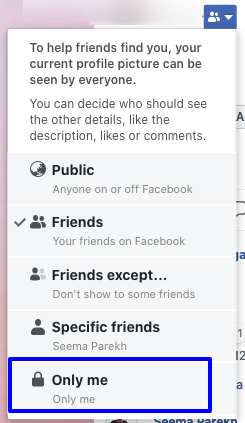Magento 2: How to login as Customer and place new order via REST APIs
In order to place a new order as a logged in customer using REST APIs in Magento 2, please follow below steps: You can Download the Postman Tool from here: www.postman.com Now, Open Post man and create below Requests: MAGENTO 2 REST APIs: CUSTOMER LOGIN: CREATING CUSTOMER QUOTE: ADD ITEMS TO CART COLLECT CART TOTALS GET AVAILABLE SHIPPING METHODS & ESTIMATING SHIPPING CHARGES SET BILLING AND SHIPPING ADDRESS OF ORDER PLACE ORDER Now check your admin panel and there will be a new COD order placed.